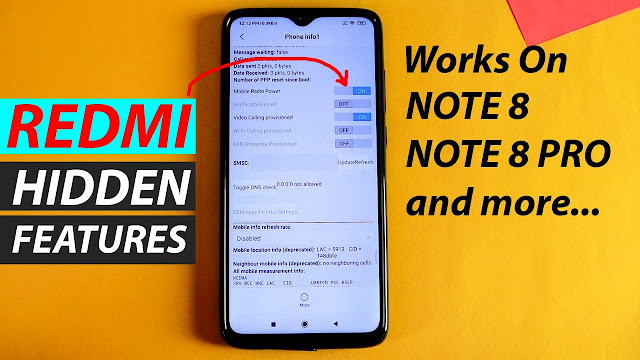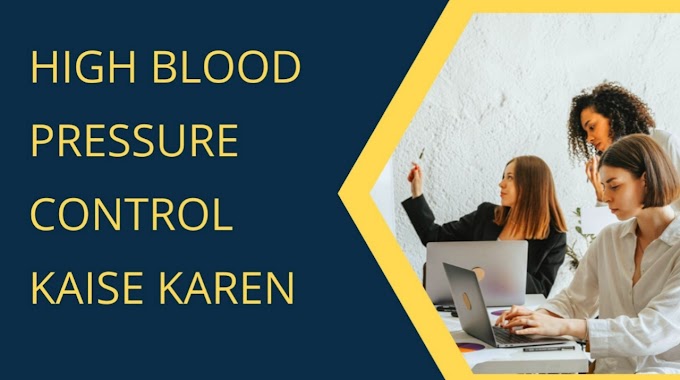Redmi Note 8 Hidden Features Tips And Tricks
If you want to know redmi note 8 pro amazing hidden features then visit our website.
Hey guys welcome to yet another post.
In this post we are going to look at what we noted pros hidden settings now remember these settings may be available on other Redmi phones may not be as well and there are some neat settings tucked inside the menu system.
where you can find and change it for the better of your Redmi note 8 pro.
1. Power Button ends Call
So the first hidden setting that I'm going to show you is about power button ends the call.
where it is
- Just go to the settings
- You will find additional settings and inside additional settings you have the accessibility
- Just tap on this one and here you will find power button ends the call
- There you go power button ends the call
What this basically does is while you are talking on the phone you don't have to like tap on the end the call button instead you can just enable this feature and whenever the call comes and you want to disconnect the call just press the power button.
It's quite a natural thing that happens when you talk so while you are speaking just press the power button from one hand and obviously the call gets disconnected.
Related searches
2. Captions
This is one a very shortcut thing that you can use to end the call very quickly again the second setting is inside this accessibility.
Where you can let's say you are playing some movies or videos there you can actually enable the captions right away from here so automatically the captions gets enabled if the video has that function so basically you have the captions function.
Here just enable this one and here you can change the language to whatever you want you can keep it text size as well you can change also the caption style like how you want the caption to be,
And based on that based on your preference you can change that so that's again in a nice feature which is available in accessibility.
3. Quick Ball
The next one is again inside the settings additional settings so we are right here in additional settings.
Here you can find the quick ball. This is one function that I really love about this miui version.
where you can actually select shortcuts like if you enable this quick ball as you can see that there is a little tiny arrow mark here like sort of semi circle.
If you tap on that it gets enabled from here I can actually customize what I want to do let's say I want to quickly open Chrome that's how I have any bar here you can just step on this and choose whatever you want let's say you want to quickly open facebook application you can actually go to other apps.
Here choose Facebook like I have already said that so just tap on that and once you have done that wherever you are on the mobile phone even on the lockscreen as well just tap on this one and just tap on Facebook instantly.
You can access all the shortcuts just tap on this one access Chrome browser just tap on this one and instantly I can turn on the torch I can go to contacts instantly.
so this is how you can very quickly go to or rather switch to any applications now remember,
- it's in the settings
- Go to additional settings
- there you will find quikwall just turn this on.
- Select shortcuts and choose whatever you want to do.
Now if I want to clear cache quickly just if I tap here and tap on the cache function so it instantly clears the cache memory so this is how quickly you can use it.
There is also another setting here like if I want to tap that or if my preferred gesture is swipe so if you quickly swipe like this the torch gets on as you can see it instantly turned on the flash now again if you just hold and just leave.
It's like this so the torch gets off. This is how quickly you can use these functions. You can also choose to show it on the lockscreen, let's say I'm on the lockscreen right now.
So if I just tap on this one and tap on Chrome so instantly the Chrome browser gets opened.
4. Phone Testing
So the next important setting is inside the settings again we will go to my device.
So here you just tap on this all specs and what we'll find is internal storage here just keep tapping on this one for like five times.
And here you'll be entering the phone info testing phase this is very a nice thing you can actually test on your own like if you have any doubt regarding your phone.
Just go to phone information one here you can find all the bandwidth information IMSI number phone number so whatever the phone contains.
Basically you can it's just like getting all the information of your phone right away at your fingertips right here you can use museum address book, fixed dialing numbers, enable data connection, and all that stuff you can even turn off the mobile, radio power, from here video calling probably you can literally turn this off so this is again phone information - so you can get all the information that's required here even you can get the Wi-Fi status information.
So this is where you'll find just keep tapping on the intro storage for like five times and you will enter to that phone info similarly you have another setting.
if you just keep tapping on the Cardinal version four or five times you will enter the CIT.
This is basically a mobile testing like if you have any problem or issues with your mobile phone you can literally go here and check if everything is functioning properly or not.
Let's you want to test the notification light so if I just tap on the notification LED backlight max so if I just tap on that backlight maximum gain backlight minimum so battery light white so here it was turn on the flashlight.
You can even modify the flashlight. you can literally change the brightness of the flashlight like here.
So if I just tap on this one so everything if it works properly you can it gives you a pass , otherwise it gives you a failed notification.
So this is how you test various aspects of your phone right away from here.
Similarly you can test the speaker so fast so that's how you can change it again . It automatically goes to the next test.
You can also check the version so there is an IMS ie number so all the information that you want to test about your phone can be found here including main camera, dual camera, fingerprint sensor, checked battery indicator and all this thing electricity 91% temperature 32.4 Degree Celsius etc.
So this is how you can actually test the mobile phone. These were the settings that I want to show. There are so many more settings still on this phone, so make sure you subscribe to our website for the latest hidden features in Redmi Mobiles.