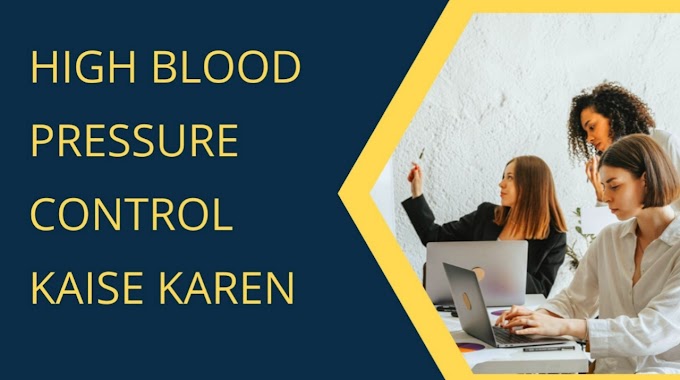Video Schema : What is video schema markup | How to add video schema markup in blogger
In this post, I will discuss what is a video schema, why you should use the video schema in your website, and how to generate the video schema, and a lot more.
Hello everyone Welcome to Nirala Bharat.
What is video schema markup?
So recently I have published a blog post about the pros and cons table And here I have embedded a YouTube video.
So if I want to index it in Google and other search engines, then I should use the video schema in this blog post. So video schema helps search engines better understand the video inside a blog post.
It will help the search engines to understand the title of the video, the length of the video, and the thumbnail URL, the published date, and lots more.
You May Also Like This
So Let's check how you can generate the video schema and embed it in your blog post.
So to generate this video schema, you have to go to the Schema markup generator.
When you have in the search console dashboard, and when you click on the Enhancement tab,
you will see a section called Video. So if you embed a video schema in your blog post, then the section will appear in your search console dashboard.
So when you click on the valid, it will show a new option And when you click on this, it will show the list of blog posts that have video schema in it.
How to generate video schema? | Best Video Schema Generator
So Let's check how you can generate the video schema. So first of all, you have to Select the schema generator
And here in the drop-down menu,
- You have to Select the video so that you can easily generate a video schema for your website.
- So here you will ask to enter the video name, the video description, the upload date, and the duration of the video.
- So you just add the video name here. Then copy the description of the video.
- So you can add the first two lines in the video description So paste it here.
- Then you have to Select the upload date. So the video upload date. So here
- Click on Upload date and Select the date.
- Now you have to select the duration. So here is 4 minutes, 30 seconds.
So to add a thumbnail URL, you have to add the URL structure in this format. So by default, the video URL is this and this is the video ID.
So copy the video ID and replace it here. Insert YouTube video ID here.
- So Let's replace this and then copy this URL. Now paste the thumbnail URL so it will pull the thumbnail URL from the YouTube server.
- Now you have to add the Video URL.
- So Select the Video URL and you have to add it here in the Content URL section.
- Now you have to add the embedded URL to the video which is embedded in the blog post.
So copy the Blog Post URL and paste it here in the Embedded URL.
Now you can also add a publisher name, publisher logo, but this isn't mandatory.
So you will leave this as it is.
Now you can validate the schema, so click on this Google icon. And here you can Select the Rich Result Test Tool, so it will test this code.
If this code is valid or not, it will take some time to analyze the code. So Let's wait. And as you can see the video schema was detected.
So in this way you can generate a video schema for your website.
How to add Video Schema Markup in Blogger Website
So copy this schema code and go to the Blogger Dashboard And here Select the Blog post.
Now you have to switch to the HTML view from the Compose view and Scroll down to the bottom and paste it like this and click on Update.
Now you can again check the schema code if it is implemented properly in the blog post.
So copy your Post URL and again go to the Rich Result test And here you have to paste your Blog Post URL and Select Test URL a few moments later.
And as you can see, the Test tool has detected the video schema in this blog post.
So in this way you can add video schema to your blog post and index your video content on the website easily.
So there is one question that you can ask, Will YouTube count the views of an embedded video? Then the answer is Yes or no.
So if the video is autoplay, then YouTube will not count the view and if a user leaves the video after clicking on the button before 30 seconds, then the views will not count in the embedded video.
In this way, you can add the video schema to your blog post. And if you have any doubt regarding this, then you can ask us in the comments.
Thanks